Body
You can block messages from specific email addresses or domains from reaching your inbox. When you add an email address or domain to your blocked senders list, Outlook on the web automatically moves messages from that sender to the Junk Email folder.
Block senders from sending you email
If you're receiving unwanted email, you can block the email addresses and domains you don't want to receive messages from. Add any email address or domain to your blocked senders list to move these messages directly to your Junk Email folder.
-
Select Settings > View all Outlook settings.
> View all Outlook settings.
-
Select Mail > Junk email.
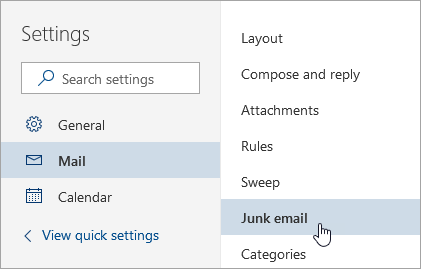
-
If you want to block an email address, enter the email address in Blocked senders and select Add. If you want to block all email from a domain, enter the domain name in Blocked domains and select Add.

-
Select Save.
Unblock senders
If you want to remove someone from the blocked senders list, follow the instructions below.
-
Select Settings > View all Outlook settings.
> View all Outlook settings.
-
Select Mail > Junk email.
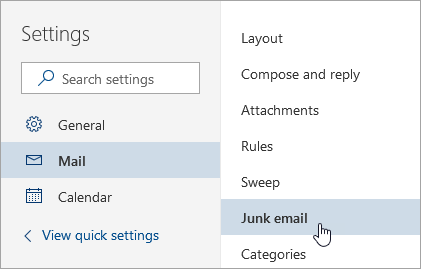
-
Select the address or domain you want to unblock, and select  .
.
Stop messages from going into your Junk Email folder
There are times when you don't want messages from a specific person or domain to end up in your Junk Email folder. Messages from addresses or domains on the safe senders list won't get moved to your Junk Email folder.
-
Select Settings > View all Outlook settings.
> View all Outlook settings.
-
Select Mail > Junk email.
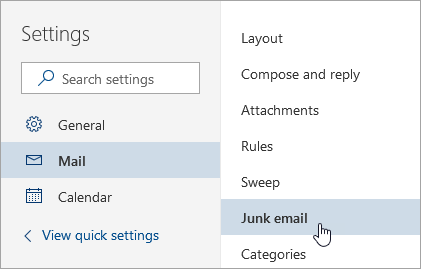
-
Under Safe senders, enter the email address or domain you want to add, and select Add.
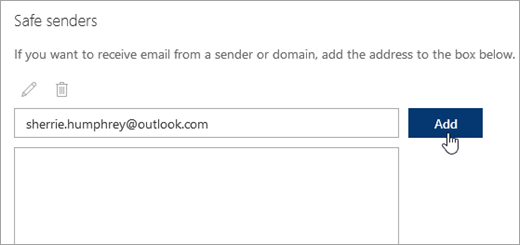
-
Select Save.