Microsoft Teams Guest Access allows efficient collaboration with users outside of the CSUCI organization. Guest members of teams are granted access to meet, chat, and collaborate within a team just like members of the CSUCI organization.
Adding Guests in Teams
- A team owner or a Microsoft 365 admin adds a guest to a team by clicking the three dots next to the team's name, then clicking Add Member.

- When prompted, input the guest's email address.

- The guest receives a welcome email from the team owner, with information about the team and what to expect now that they are a member.
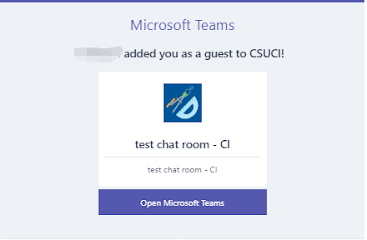
- The guest accepts the invitation. Guests who have a work or school account in Azure Active Directory can accept the invitation and authenticate directly. Other users are sent a one-time pass code to validate their identity (One-time passcode authentication required).
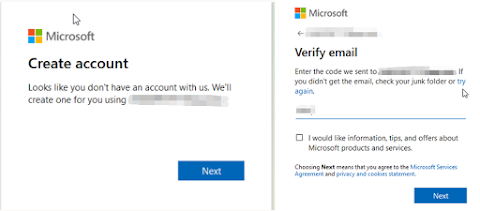
- After accepting the invitation, the guest can participate in teams and channels, receive and respond to channel messages, access files in channels, participate in chats, join meetings, collaborate on documents, and more using the Web-based Teams client, Teams desktop client, or mobile Teams client.
Removing Guests from Teams
Guests may be removed from teams using the following steps:
- Click the three horizontal dots next to the name of your team, then click Manage Team as pictured below.

- Under the Members tab, expand the Members and guests section, then click the X icon in line with the guest's name to remove the guest from the team.
